3D Vectors From Photogrammetry
 Lukas
Zmejevskis
Lukas
Zmejevskis
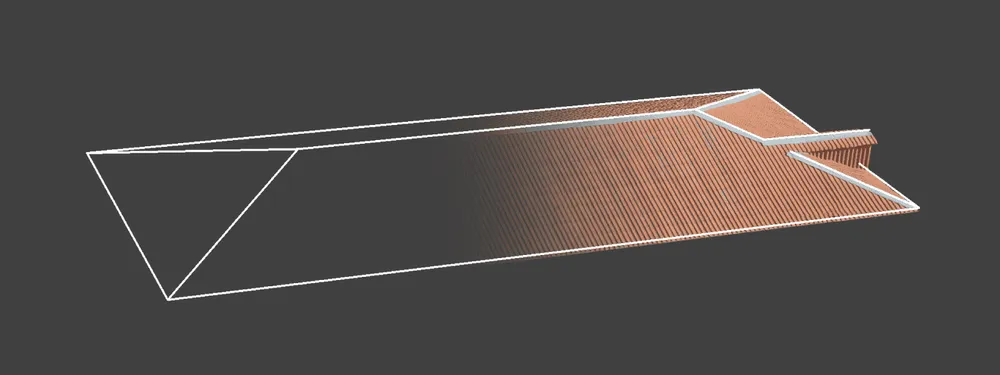
Most photogrammetry projects are real-world scenes in your computer – digital twins. Therefore you can inspect and measure any real-life objects on a screen in your workspace. Pixpro photogrammetry software uses points, lines, and polygons to obtain measurements. Additionally, these vector objects can be exported and opened in other specialized software while maintaining the 3D framework. You can do specific analyses or use these objects for accurate reference. Pixpro software is ideally suited for creating and exporting 3D vectors from 3D scans.
Requirements For Accuracy
Firstly, you must have an accurate and well-made photogrammetry project to rely on your data. For that, you need to ensure a couple of things:
- The scan must follow all the best practices and techniques of photogrammetry. Coverage, overlap, and image quality must be up to photogrammetric specification.
- The georeferencing information used in the project must be of high accuracy. Survey-grade equipment and GCPs help to achieve the best results. But the accuracy requirements depend on the needs of the final project or expected results.
To read up on techniques and accurate referencing, check out our previous articles:
Ground Control Points. The Cornerstone Of Accuracy
Referencing in Photogrammetry – Important Basics
Photogrammetry Fails and Issues Part 1
Photogrammetry Fails and Issues Part 2
Common Photogrammetry Problem – the Bowl Effect
Vector Drawing in Pixpro
Once you have your project done, we can begin drawing the 3D vector objects. Adding points, lines, and polygons in Pixpro is as easy as clicking a few times on the screen. But for maximum precision, we always recommend using the projection workflow, where each point is projected onto the photos, not just in the 3D view tab. Then each point is used as an anchor for polygons and lines. A short video below demonstrates how to mark a few key points on the roof and connect them with lines and polygons with the help of snapping.
3D Vectors for Export
After drawing all graphic objects, we can export them and open them in third-party software. We can select all lines and polygons or export them individually. The main option when exporting these objects is the file type:
.shp – Esri Shapefiles, a commonly used georeferenced vector file type for GIS and CAD programs.
.dxf – AutoCAD DXF file widely used in various CAD software.
.pxg – Pixpro Graphics file – for import to other Pixpro projects.
.kml – Keyhole Markup Language file – commonly used filetype for maps and Google software.
After we have chosen the file format, the most important final step is to select the desired coordinate system. For georeferenced projects, this is often an essential option during export. Below is a short video on exporting the objects from Pixpro:
Opening 3D Vectors
The import process in a 3rd party software will differ for each product. But the basic workflow is selecting the file exported from Pixpro and setting appropriate parameters if necessary. Usually, if a coordinate system or scale units are not detected automatically, you might need to select that. Other factors such as orientation or colors will come from compatible file formats if possible. Below we present a short video of importing 3D vectors from Pixpro into Autocad software.
Conclusion
3D Vectors have significant use cases, from isolated measurements to recreation of CAD drawings based on real life. You can recreate objects without the noise and realism of a photogrammetric 3D scan if you only need the information. That data can be used for analysis, construction, or overlaid with other corresponding 3D data you already have. The choices are limitless, and Pixpro can be the tool for you.
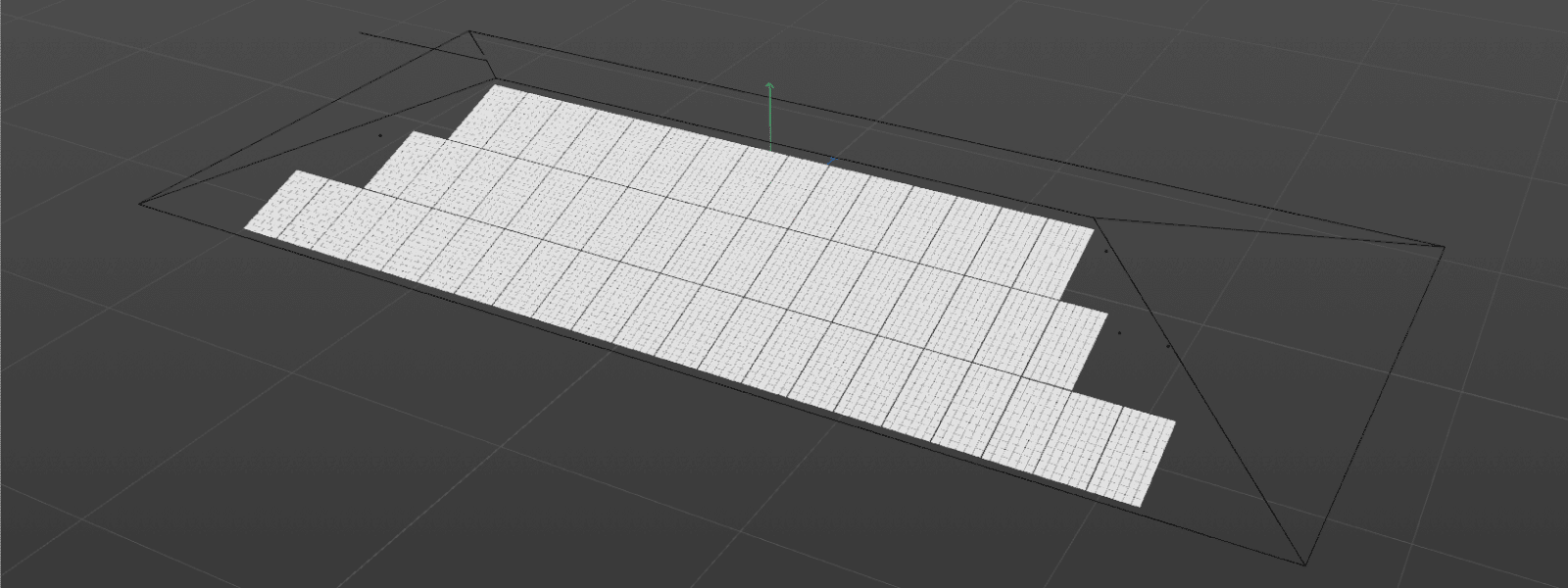

Photographer - Drone Pilot - Photogrammetrist. Years of experience in gathering data for photogrammetry projects, client support and consultations, software testing, and working with development and marketing teams. Feel free to contact me via Pixpro Discord or email (l.zmejevskis@pix-pro.com) if you have any questions about our blog.
Related Blog Posts
Our Related Posts
All of our tools and technologies are designed, modified and updated keeping your needs in mind
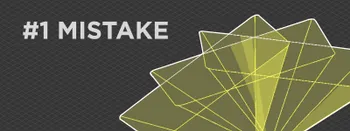
No. 1 Mistake You Are Making in Photogrammetry Right Now
As photogrammetry software developers, we need to troubleshoot multiple projects from our clients every week. The number one mistake, especially when making measuring projects, is using redundant photos. These photos can appear for a few reasons, which I will describe, and they can be quickly dealt
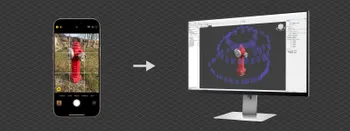
Classic Photogrammetry with an iPhone
Photogrammetric 3D scanning can turn a bunch of regular photos into a 3D model or a scene. So, we only need a camera and some knowledge of how to take photos. In the previous article, we tested the latest iPhone camera with a few different apps.

Manual Photography with iPhone 16 Pro Max - Android/Windows User Perspective
Adage as old as touchscreens on portable devices tells us that the best camera is the one you have. We have the luxury of having cameras everywhere we go because we are dependent and addicted to smartphones.
Ready to get started with your project?
You can choose from our three different plans or ask for a custom solution where you can process as many photos as you like!
Free 14-day trial. Cancel any time.
.svg@webp)