PC For Photogrammetry – What Hardware Do You Need?
 Lukas
Zmejevskis
Lukas
Zmejevskis
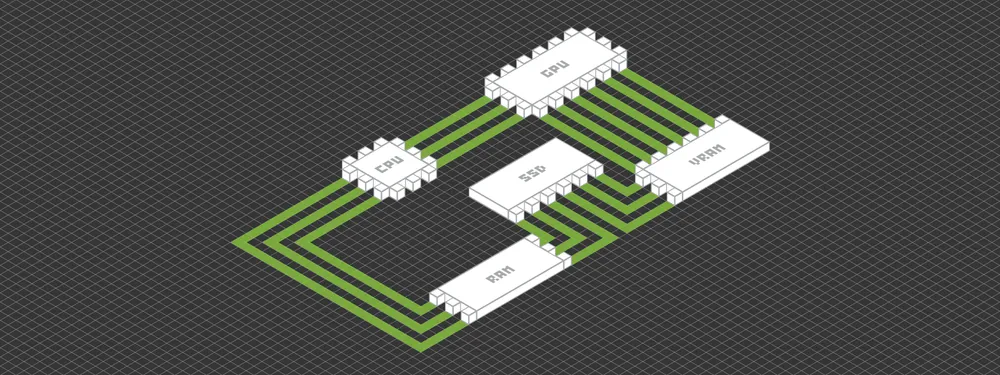
Photogrammetry software employs dozens of algorithms to produce accurate, realistic results. Initial 3D reconstruction, dense point cloud generation, and 3D mesh generation with texturing are processes that require the most computer resources to do the heavy calculations under the hood. Digital elevation map creation, high-resolution orthophoto generation, and other software functions may require specific hardware to run smoothly. In this article, we will answer the question – how much processing power do you need, and is your PC (personal computer) good enough to run photogrammetry software locally?
Basic Computer Hardware Requirements
Pixpro photogrammetry software and many other software and games have their minimum and recommended PC requirements. Pixpro requirements can be found here.
But even with this data, it may be hard to understand if your computer is good enough for processing and what performance you expect. For that, we have prepared a few pointers to help determine if your computer is suitable for photogrammetry software. We base our data on Pixpro software, which also broadly applies to other local photogrammetry tools.
There are two primary purposes of running Pixpro software on your computer:
- Using Pixpro for computing and opening projects.
- Using Pixpro for just opening the projects and relying on cloud computing.
PC Hardware for Cloud Computing
Firstly we address using Pixpro with cloud computing and local project viewing. This case is simple:
- Do you have a stable and fast internet connection when you need to begin data processing?
- Does your computer run on Windows 10?
- Is your PC modern and capable of browsing the internet and playing videos smoothly?
Suppose you answered yes to all of these questions. In that case, you can use Pixpro to open projects. Analyze and run some simple post-processing functions such as export while relying on cloud computation to generate the project on our servers. It is as simple as that, and Pixpro offers cloud computing with all license levels.
PC Hardware for Local Computing
Things get a bit more complicated when it comes to local computing. To understand if your computer is capable of local computing, you must be familiar with essential computer components. The best way to get detailed computer specifications is to download free, trusted software – Hardware Info 64. A video on how to do that is below:
When you have done that, you can see the summary of your main pc components: your CPU, Motherboard, and GPU. We only need to look at a few key sections of this window:
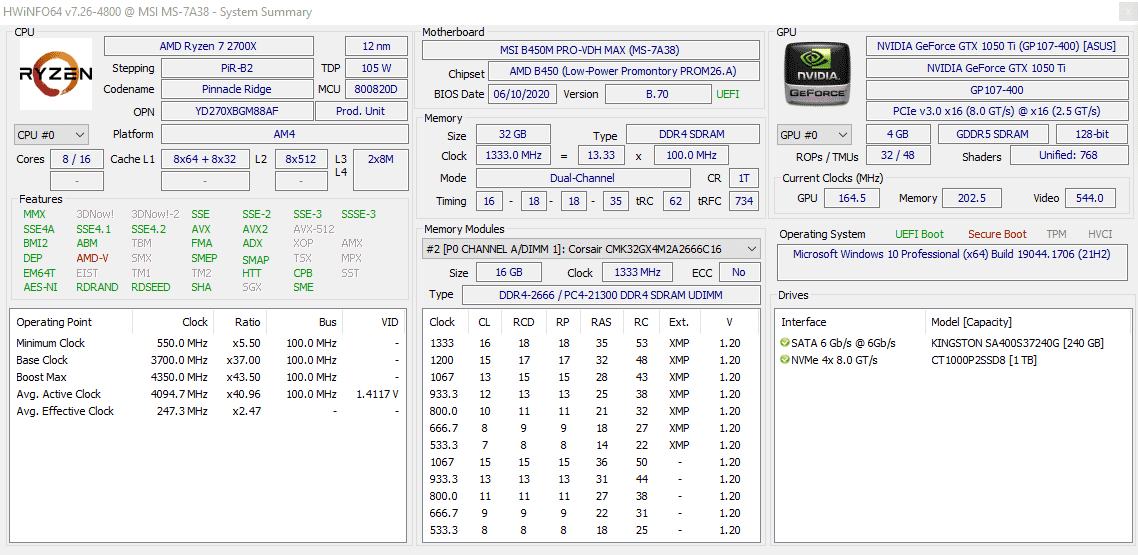
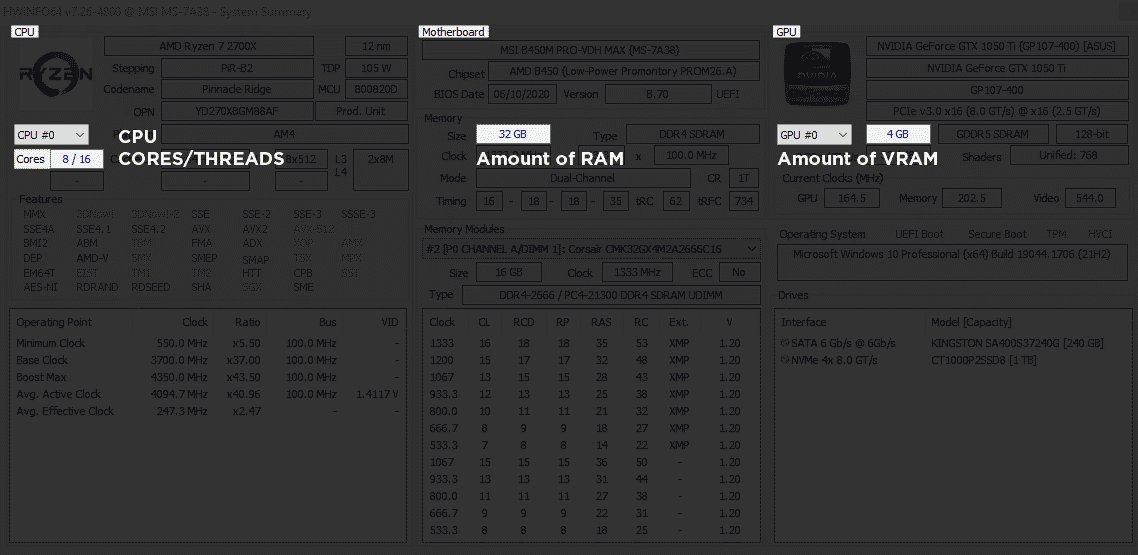
Using this summary, we can determine if your computer is capable of local photogrammetry processing in a similar quiz-type manner:
- Does your CPU have four cores or more?
- Does your computer have 8GB of RAM or more?
- Does your computer have a GPU with 4GB of memory or more?
- Did you get your PC/Laptop after 2015?
If you have answered all of these questions, yes – you have a machine capable of local processing. Still, there are some limitations to consider:
- If your PC is barely within the specifications – you will not be able to process large amounts of photos.
- A good storage solution for your local projects is necessary. Thousands of photos take up a lot of space, and drive speed influences the time spent loading data.
- Pixpro is compatible with a wide range of mainstream PC components. However, there still might be unique components or combinations that do not allow local computation.
- Even older and less powerful machines will allow you to process something. Still, we cannot guarantee that the local computation time and results will be reasonable.
- Some other software might require a specific GPU for computation. Pixpro software works with all mainstream GPUs and CPUs.
Best Specifications for Local Computing
We often get asked what PC to get for photogrammetry processing if the budget is reasonably high. Our answer to that is:
The PC or a laptop should have a workstation-type processor with many cores and threads. It is best to have eight cores and 16 threads or more. Thirty-two gigabytes of RAM or more. Single or multiple GPUs with 8 gigabytes of video memory on each GPU. Plenty of fast SSD storage for your projects. With these specifications, you can confidently process 2000 thousand photos at once, which will be enough for many users.
| CPU | ≥ 8/16 Cores/Threads |
| GPU VRAM | ≥ 8 GB |
| RAM | ≥ 32 GB |
| SSD | ≥ 4 TB |
Tips and Tricks for Maximum Performance
Suppose you do have a PC suitable for local processing. In that case, there are a few tips and tricks to maintain maximum pc performance and compatibility:
- Continually update your drivers to the latest stable version. It is imperative when it comes to GPU drivers. Keep your operating system up to date as well.
- Do not run other complicated applications during processing. Close everything unnecessary, including internet tabs, video players, games, etc.
- Always have more storage space than it might seem necessary. Temporary and project files can take up a lot of drive space during processing, have at least 50 gigabytes spare on your drive at all times.
- If you are using a laptop, keep it plugged in and open during processing. Always keep the laptop/notebook on a hard surface so it will not overheat due to covered cooling ports.
- Turn off any performance-limiting power plans power saving options and do not use any third-party “performance-enhancing” software during computation. These do not work.
To get your latest Nvidia GPU drivers, follow this link.
To get your latest AMD Radeon GPU drivers, follow this link.
To get your latest Intel GPU drivers, follow this link.
Check out our article on best settings for integrated Radeon Graphics.
Conclusion
Pixpro photogrammetry software offers both local and cloud computing. We hope that the information provided in this article helps to determine if you need to use cloud computing or if you can rely on your PC resources to do the calculations. To test out the performance of your PC for photogrammetry or your internet connection, you can try any Pixpro software license version entirely free for 30 days.

Photographer - Drone Pilot - Photogrammetrist. Years of experience in gathering data for photogrammetry projects, client support and consultations, software testing, and working with development and marketing teams. Feel free to contact me via Pixpro Discord or email (l.zmejevskis@pix-pro.com) if you have any questions about our blog.
Related Blog Posts
Our Related Posts
All of our tools and technologies are designed, modified and updated keeping your needs in mind
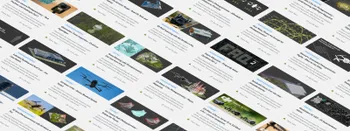
Photogrammetry 202 - Pixpro Blog Index
In our final blog post of the year, we are indexing Pixpro photogrammetry blog posts from the last two years. After publishing regularly for a while, things tend to scatter: posts about workflows, Pixpro features, hardware tests, random experiments, use cases, comparisons.

Travel Photogrammetry - More Fun than 2D Photos
Sometimes a 2D photo does not do justice to a moment or a place, and you wish you had something more… dimensional. Something that captures shape, texture, and the little details that flat images tend to flatten even more.
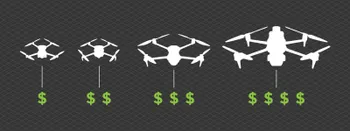
Budget in Photogrammetry - Affordable to Medium to Premium
Photogrammetry, like many other professions, hobbies, or disciplines, can have different budget tiers. In this article, I will provide my opinion on what I consider to be photogrammetry gear, ranging from affordable to premium to high-end tiers.
Ready to get started with your project?
You can choose from our three different plans or ask for a custom solution where you can process as many photos as you like!
Free 14-day trial. Cancel any time.
.svg@webp)