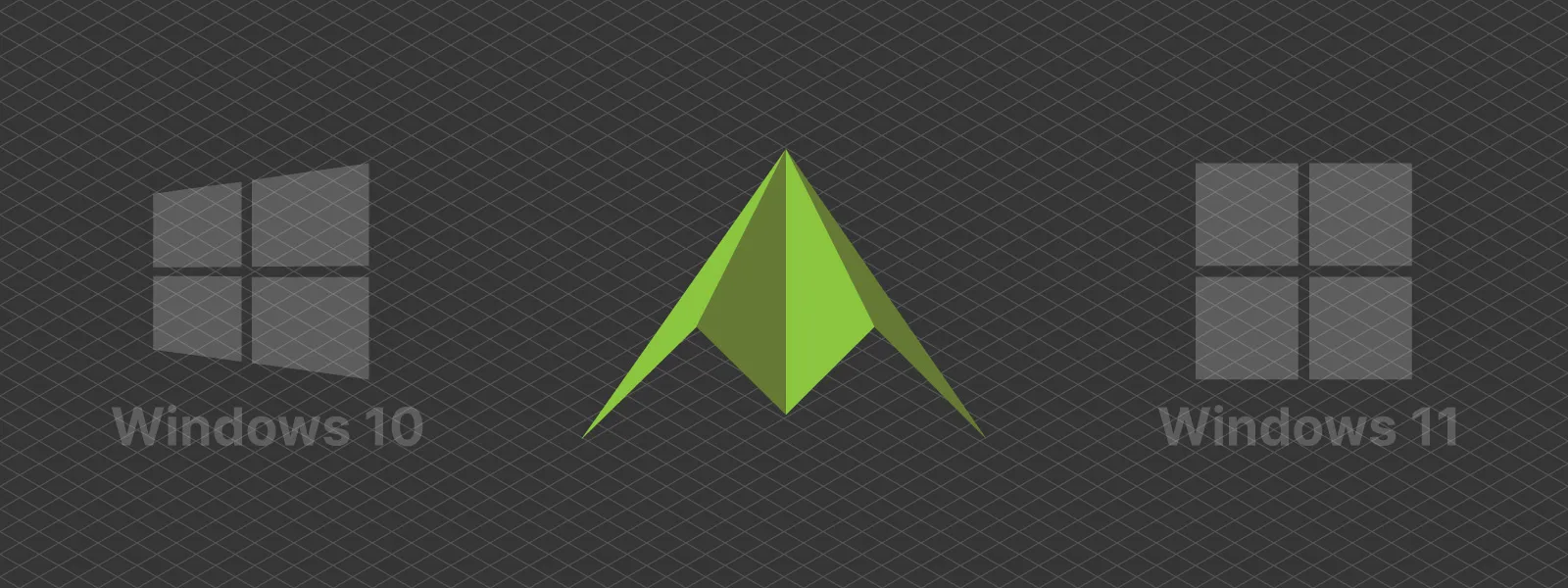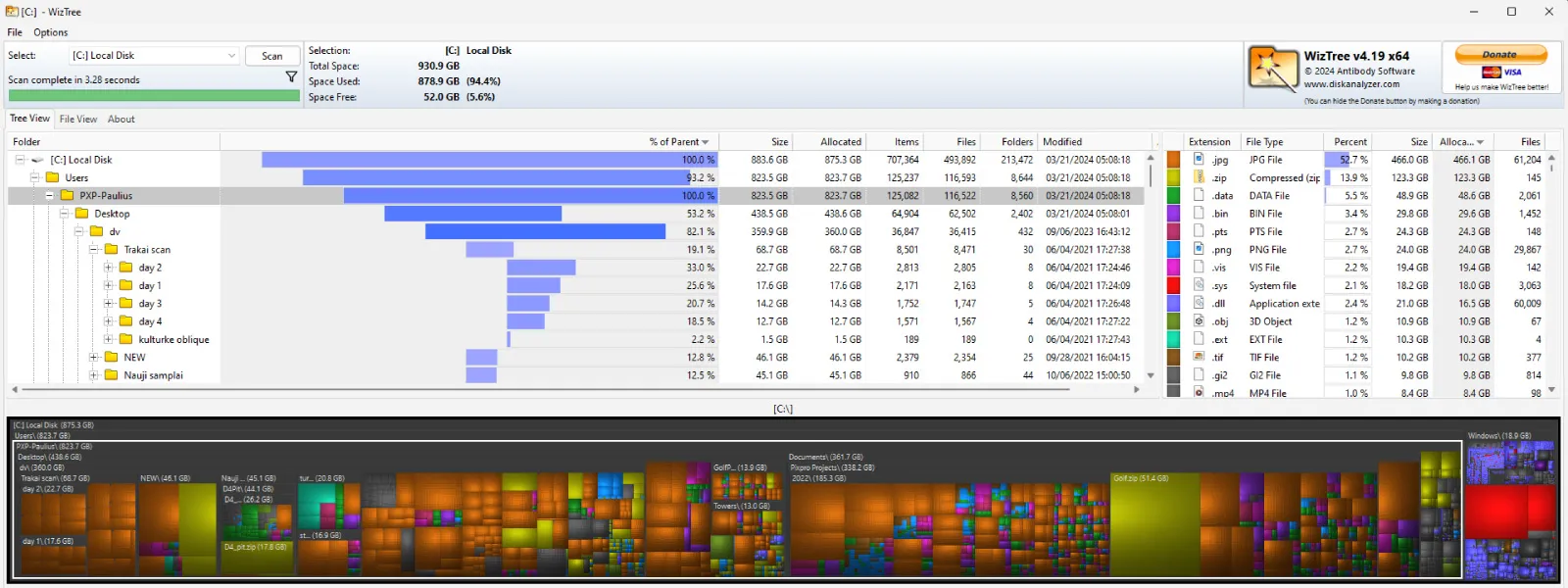Photogrammetry Processing - Common Hardware and Software Issues
 Lukas
Zmejevskis
Lukas
Zmejevskis
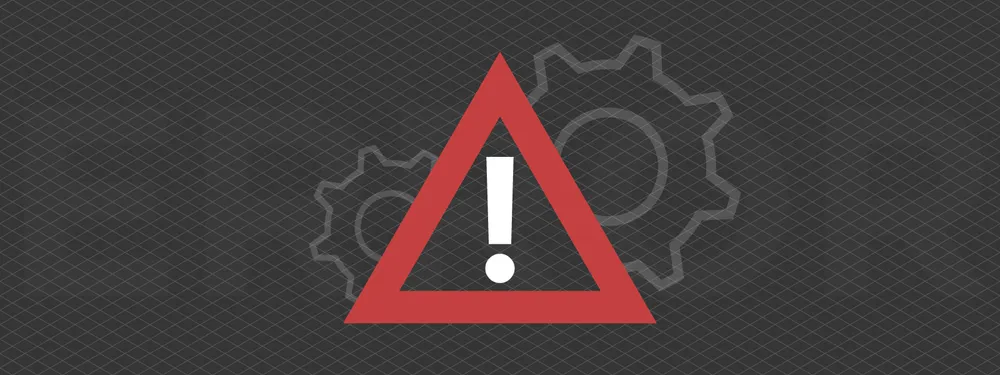
Photogrammetry requires complex processing and data crunching to turn photos into 3D models. We need a powerful machine to run the software and all its processes. Not only that, but the software within our machine may impact the performance of photogrammetry software in various ways. Let us get more in-depth about this topic, and we will reveal the most common issue we have to troubleshoot regarding our software.
PC Hardware Requirements
Each photogrammetry software works differently and has slightly different approaches and algorithms. But the fundamentals are the same. Your computer has critical components that allow it to do its job. These are your CPU - central processing unit, a GPU - graphics processing unit, RAM - random access memory and storage - where your data lies.
These four hardware components are the pillars of all hardware requirements. Each software or game will have minimum and recommended hardware requirements, which should be easily found with these keywords. As an example, we present detailed Pixpro photogrammetry software hardware requirements below:
Minimum recommended hardware:
Operating system: Windows 10 or 11
CPU: any modern CPU with 4 or more cores.
GPU: dedicated GPU capable of running OpenCL 1.2 or later, 4 gigabytes of dedicated VRAM. (With some exceptions of the latest powerful onboard graphics, such as in AMD APUs)
RAM: 8 gigabytes for viewing projects, 16 GB or more for local processing. For more extensive project processing (500 or more photos, depending on resolution), you will need 32 gigabytes or more.
Storage: enough SSD storage for your projects. Depending on the number of photos needed for each project, 500 photo projects usually require about 20 gigabytes of storage.
Recommended hardware:
Operating system: Windows 10 or 11
CPU: modern CPU with 8 or more cores.
GPU: dedicated GPU capable of running OpenCL 1.2 or later, 8 gigabytes of dedicated VRAM, resize bar tech enabled.
RAM: 16 gigabytes for viewing larger projects and processing smaller ones. For larger projects processing 64 gigabytes or more.
Storage: enough SSD storage for your projects. Depending on the number of photos needed for each project, 500 photo projects usually require about 20 gigabytes of storage.
These requirements are a spectrum and not a definite specification where you need to have one or another. You can always try to run the software even if you do not meet minimum requirements, and you may be able to use it for small photo sets. Our Pixpro software also provides cloud computing service, which drops the hardware bar to a bare minimum, so you can view your project and not run any heavy processes locally.
Operating Systems
The operating system is the software that runs your computer. For it to run other software - both must be compatible. Nowadays, there are only a few operating system options. Our Pixpro software is compatible with the most popular one - Microsoft Windows. So, having Windows 10 or 11 on your machine is another requirement. We also recommend keeping the operating system up to date at all times.
So if your operating system and hardware requirements are met, and you still have issues with your software, and this applies not only to photogrammetry software in general but also anything that requires heavy computations, we will provide general troubleshooting knowledge below that might save you a lot of time.
Common Storage Issues
Sneakily running out of storage space is a widespread problem. Let us take Pixpro as an example. Pixpro stores photos in its project directory for safekeeping, so whatever your photos "weigh," as much space is required in the project directory.
During data processing, many temporary files are created in an out-of-sight directory. Our software stores temp files in the user's AppData folder by default. A common place for most software to store such files. These temporary files can take up a lot of space - usually dependent on how many photos are processed.
When layer creation is complete, each layer will take up a varying amount of space in the project directory. A dense point cloud can take up to 10 gigabytes of data and every other layer, including all files needed for smooth project view - twice as much additionally (for projects with hundreds of photos).
So, not only do you need to have enough space for two copies of photo sets, but you also need to ensure enough space for temporary files and all of the data that the software generates. Fortunately, checking your remaining storage space is very easy; you can go to your This PC tab in Windows Explorer to see your hard drives' status.
If you are an advanced PC user and want a detailed breakdown of what files take up space in your machine - we recommend a powerful, free software called WizTree. It can quickly analyze and visualize files on any of your storage devices.
Drivers Explained
With hardware requirements down and storage under control, we can look at the most crucial aspect that affects the stability and performance of various software and games - drivers. A driver is a piece of software that allows the operating system to take full advantage of a hardware component of a computer. Everything has a driver - your audio devices, chipset, and, most essentially - your GPU.
Generally speaking, many drivers install automatically these days, and Windows manages them sufficiently. But if you have a fancier device or experience problems - your first step after connecting a device to your computer - is to install its drivers.
In our experience, the GPU is the most important and most troublesome driver. GPU does the heaviest computation in Pixpro software during dense point cloud creation, and an outdated driver can mean inexplicably failed or low-quality results with slow performance. So,
UPDATE YOUR GPU DRIVERS NOW
How to update your GPU drivers
Step 1: identify what GPU you have. To do that, look at a spec sheet of your PC, or you can use CPU-Z and industry-standard software to get all the information you need.
Step 2: go to your GPU makers' website and download the driver package. You may need to select your GPUct GPU model, but all of the installers have an autodetect feature, so you can only install the right ones. For work purposes - always get the latest stable driver.
Nvidia Drivers
AMD Drivers
Intel Drivers
Step 3: Install your drivers and restart your computers. That is it. The installation process is just a matter of pressing next a few times in the wizards, and you are good to go.
Few More Things
We encounter a few more things that may hamper Pixpro and other software use.
-
Antivirus software. Very rarely, false positives from particular AV software may delete a file or two or interfere with license managing software, and we can get errors. In this case, watch out for warnings from the AV software, as it should notify us of any actions it takes.
-
Bios updates. Bios is an even lower level driver type system, which sometimes needs to be updated - most commonly - motherboard bios. If some hardware is misbehaving or even not being detected - sometimes motherboard bios updates help.
-
Administrative rights. Computers used in governmental agencies or larger corporations may have administrative rights disabled for their users for security purposes. To install Pixpro and similar software, you need those rights.
Conclusion
These are the most general tips we can provide as software makers. In 90 percent of all cases, things described here cause errors or unwanted behaviors. In particular, the GPU drivers being outdated for years will cause issues and will not run the software properly. If you stumbled upon this article and still need help with our software, contact us, and we will help.

Photographer - Drone Pilot - Photogrammetrist. Years of experience in gathering data for photogrammetry projects, client support and consultations, software testing, and working with development and marketing teams. Feel free to contact me via Pixpro Discord or email (l.zmejevskis@pix-pro.com) if you have any questions about our blog.
Related Blog Posts
Our Related Posts
All of our tools and technologies are designed, modified and updated keeping your needs in mind

Travel Photogrammetry - More Fun than 2D Photos
Sometimes a 2D photo does not do justice to a moment or a place, and you wish you had something more… dimensional. Something that captures shape, texture, and the little details that flat images tend to flatten even more.

Viltrox 14mm vs. Pergear 14 mm Lens – Choosing for Interior Photogrammetry
Ultrawide-angle lenses are most commonly used in photogrammetry for interior scanning. I am planning to do an interior-type construction site scan, so I need a lens for my Sony full-frame camera. There are plenty of premium wide-angle options, but I need something that provides the best image qualit

Gaussian Splatting vs. Photogrammetry
Every few years, something new shows up online claiming to “revolutionize” 3D reconstruction. A while back it was NeRFs. Now it is Gaussian splatting — with endless YouTube clips of people walking through photorealistic 3D scenes that seem to render instantly.
Ready to get started with your project?
You can choose from our three different plans or ask for a custom solution where you can process as many photos as you like!
Free 14-day trial. Cancel any time.
.svg@webp)