DJI Air 3 For Photogrammetry
 Lukas Zmejevskis
Lukas Zmejevskis

The DJI Mavic 3 Air is a compact, foldable drone with a good camera. It has a long flight time, omnidirectional obstacle avoidance, and the new O4 image transmission technology. All these features mean that it is also a tool for photogrammetry in the right hands. In our previous article, we tested the DJI Air 3 and gave our general impressions. This article will look at it from the aerial photogrammetric 3D scanning perspective.
Intro
The DJI Mavic 3 Air is a compact, foldable drone with a good camera. It has a long flight time, omnidirectional obstacle avoidance, and the new O4 image transmission technology. All these features mean that it is also a tool for photogrammetry in the right hands. In our previous article, we tested the DJI Air 3 and gave our general impressions. This article will look at it from the aerial photogrammetric 3D scanning perspective.

No Automated Flights
The drone has everything to make it an excellent flying camera. But as with many other recent DJI drones - the DJI Air 3 has no public SDK support and, therefore, no third-party apps for its control. It means you cannot use apps that provide automatic flights for photogrammetry. What you have are all of the standard features and manual photogrammetry techniques.
The reason why this is the case is apparent. DJI regards photogrammetry as an enterprise concept and leaves automatic flights for its much more expensive enterprise drones, except for Mini 3 and Mini 3 Pro. So, you want a compact foldable drone with automated flights. In that case, your options are the smaller Mini 3 or a much more expensive but powerful Mavic 3E.
Manual Nadir Grid Scan
If you want to learn manual photogrammetry - you are in the right place. Since the original Mavic 3 came out, we have been doing manual scans with DJI drones. After a few successful flights, we realized that you often do not need automatic flights. For example - if you are making an orthophoto of a moderately sized area, you can use the technique described in this article: Photogrammetry with the Mavic 3 - No Flight Planner Required Part 1
Using the Air 3 (or any other DJI drone) is even more accessible nowadays. You can set your speed limits for each flight mode (Cine - Normal - Sport), and you can calculate the speed you need to achieve the desired overlap with our photogrammetry calculator. Once you set your speed limit, you do not have to worry about speed control - you can push control sticks to the maximum to maintain the set speed.

Cover your area in a grid pattern, flying only using right angles. Your result can resemble an automatic flight, even in windy conditions. However, it is not crucial if the flight looks perfectly aligned or not - as long as there is consistent coverage and overlap - your photogrammetric scan will be successful.

Circle Hyperlapse
The most helpful flight patterns for getting quick scans of roofs or stockpiles are orbital flights. We can achieve almost automatic orbital scans using the hyperlapse feature and choosing the circle option. You only need to select your subject, photo interval, and duration. To get the best 3D reconstruction results, each orbital flight should contain at least 30 photos. For a more detailed breakdown of how you can use hyperlapse modes for photogrammetry, read our hyperlapse for photogrammetry article.
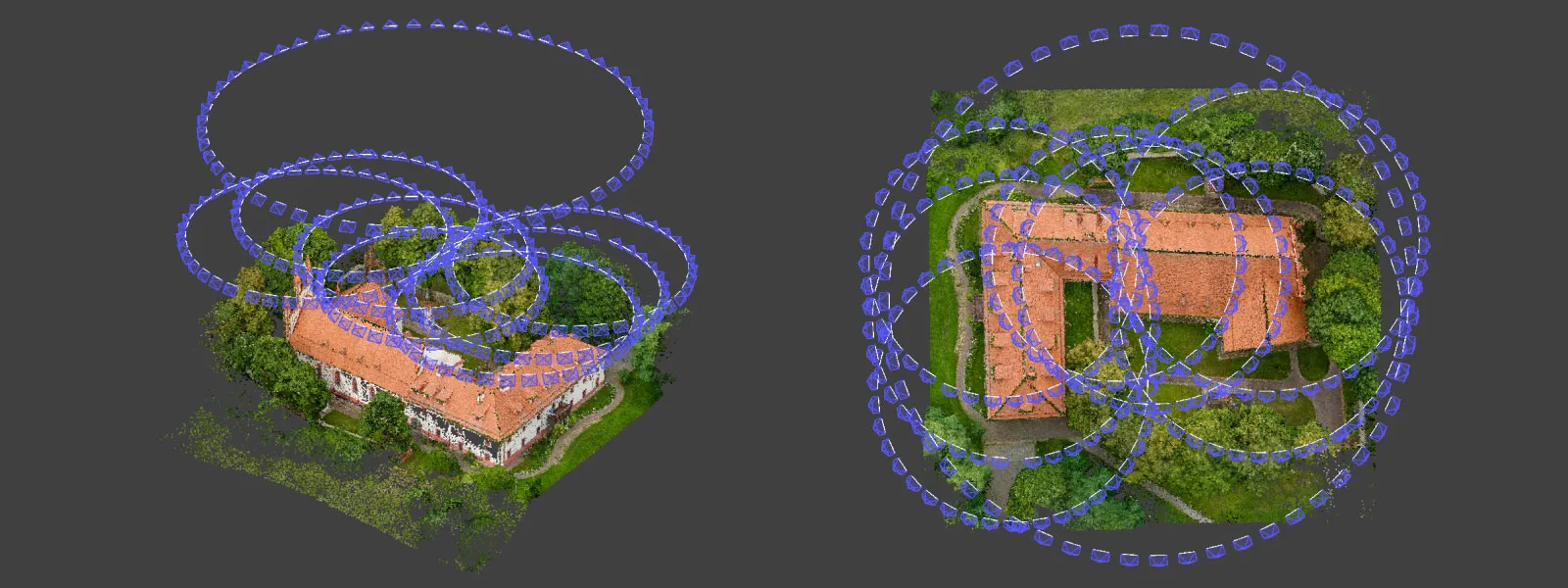
Multiple orbits are as effective if you require more detail or the scanned subject is immense. For example, we made a roof scan of a monastery, which required multiple orbits from 50 meters to ensure complete coverage without increasing the flight height. We also did one orbit from a higher altitude to provide maximum surrounding area coverage.


3X Camera Photogrammetry
The 3X camera module on the DJI Air 3 has access to the same features as the main 1X. There are no limitations from the software; the only difference you need to remember is the lesser light-gathering capability of this module. If the conditions are dim - you may need to avoid using the 3X module. Also, it may be harder to use overall due to its longer focal length.
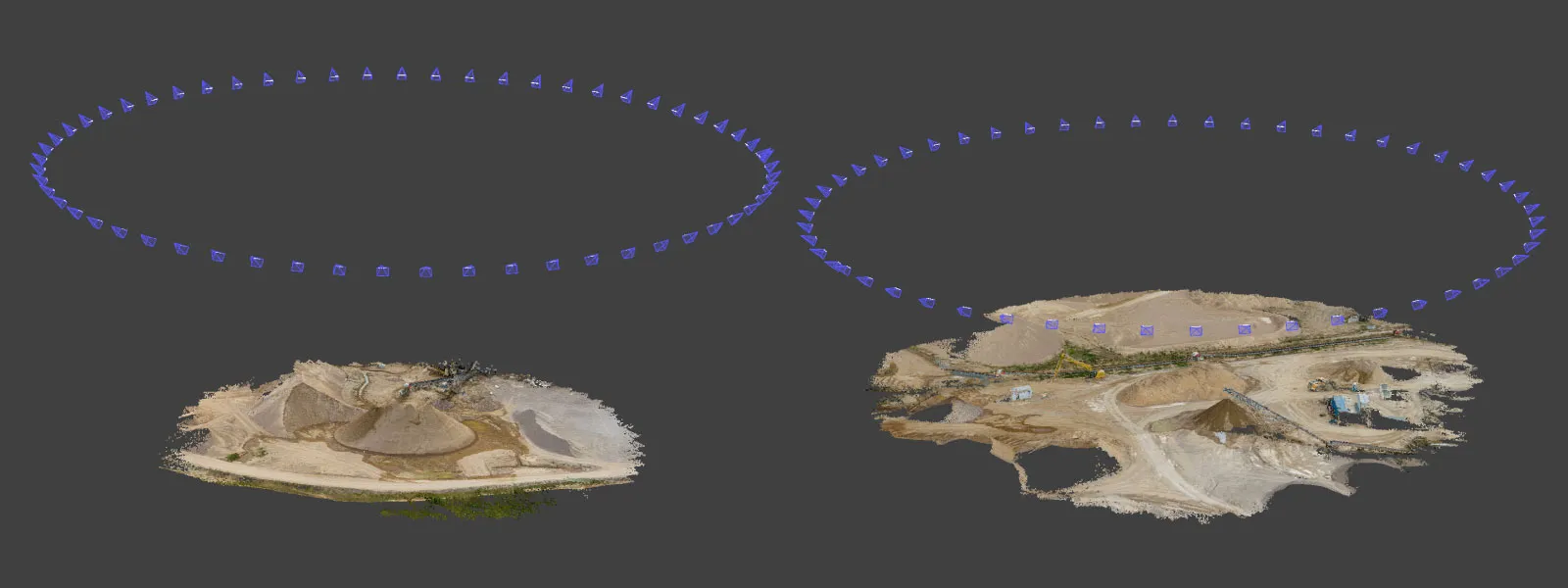
A longer focal length means encountering motion blur in your photos is highly probable. So remember to keep the shutter speeds high. But it also means you can be more discrete and make high-altitude scans without losing detail. We made a couple of orbital stockpile scans from an 80-meter altitude, which means the drone was far away from any sensitive equipment and barely noticeable to people on the ground.
Doing orbital scans on the 3X camera does mean you need to fly large circles around your object. Still, with Air 3 excellent battery life, this should not be an issue. We also used the same hyperlapse technique as with the wide-angle camera for our examples.

Conclusion
For manual aerial photogrammetry - the DJI Air 3 is excellent. It will be sufficient if you are doing small-scale scans, like stockpiles, roof scanning, building inspection, construction documentation, and monitoring. Only if you require automated flights or photogrammetry is the only reason you buy a drone - you may need to look at the expensive Mavic 3E or the smaller Mini 3. Significant advantages of the Air 3 compared to the Mini 3 drones are the omnidirectional obstacle avoidance and the 3X module. To summarize - if you are looking for a drone that does everything any other drone can do and still stays under the C1 class - DJI Air 3 is the only choice.

Photographer - Drone Pilot - Photogrammetrist. Years of experience in gathering data for photogrammetry projects, client support and consultations, software testing, and working with development and marketing teams. Feel free to contact me via Pixpro Discord or email (l.zmejevskis@pix-pro.com) if you have any questions about our blog.
Related Blog Posts
Our Related Posts
All of our tools and technologies are designed, modified and updated keeping your needs in mind

Viltrox 14mm vs. Pergear 14 mm Lens – Choosing for Interior Photogrammetry
Ultrawide-angle lenses are most commonly used in photogrammetry for interior scanning. I am planning to do an interior-type construction site scan, so I need a lens for my Sony full-frame camera. There are plenty of premium wide-angle options, but I need something that provides the best image qualit

Gaussian Splatting vs. Photogrammetry
Every few years, something new shows up online claiming to “revolutionize” 3D reconstruction. A while back it was NeRFs. Now it is Gaussian splatting — with endless YouTube clips of people walking through photorealistic 3D scenes that seem to render instantly.

Photo Dynamic Range - Real Life Tests and Advice
Dynamic range is an inescapable term when talking about digital photo or video capture. Our human vision has an incredible ability to adapt, allowing us to perceive both very dark and very bright scenes. When a digital imaging sensor or even a chemical negative captures a scene frozen in time, it is
Ready to get started with your project?
You can choose from our three different plans or ask for a custom solution where you can process as many photos as you like!
Free 14-day trial. Cancel any time.
Welcome to Pixpro
Sign in
And access your account.
.svg@webp)