Simple and Quick Photogrammetry Reports in Pixpro Software
 Lukas Zmejevskis
Lukas Zmejevskis
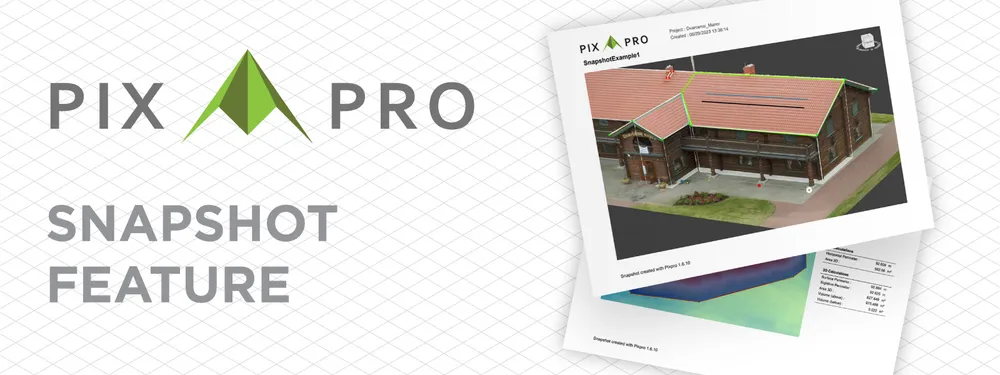
Pixpro photogrammetry software has a simple but handy feature called print to a snapshot. This feature lets you get your project data onto a simple, easily printable document - a basic report. In many cases, this is the desired result for many people. An easy way to share measurement findings is via email, printed documents for the field, or just showing it to someone without opening a project. This article will teach you how to use the print-to-snapshot feature and showcase a few examples.
Preparing The Project
Pixpro prints to snapshot works by taking a screenshot of the current 3D view and putting that into a PDF document. So everything you can see in the window at your current orientation and zoom - will be visible in the snapshot. However, if an object is selected, you can see the option to include its measurements. It applies to linear measurements - line objects and volume-area measurements - polygons.
Graphical Options
Every graphical option and layer that changes something in the 3D view is a tool to alter what you see in the snapshot. These options include:
- Turning on or off any layer in the layers panel. The layers panel contains your generated and drawn items in the project. From sparse point cloud to a drawn polygon - you can display any layer and produce a snapshot of it.
- Layer-specific graphical options - each layer has some different display characteristics to choose from. We will go into more detail in the next section.
- Global options - going to Tools > Options allows you to change settings that will alter key software aspects, such as units, which will reflect in snapshots. You can explore the graphics options tab to customize the 3D view background and default colors and sizes for drawn objects.
- The size and shape of your software window will influence the screenshot part of the PDF.
Other things such as open panels, toolbar, or other windows like options, photo manager, or anything third party do not reflect in the snapshot.
Layer Specific Graphics
Many layers in Pixpro have some customizable graphical properties. Every customization will reflect immediately in the 3D view without changing any actual data and, therefore, will be visible in the snapshot. When a layer is selected, these options appear in the properties panel on the right. Here is a summary of the available graphical options for each layer:
Point clouds: Point type and size are adjustable.
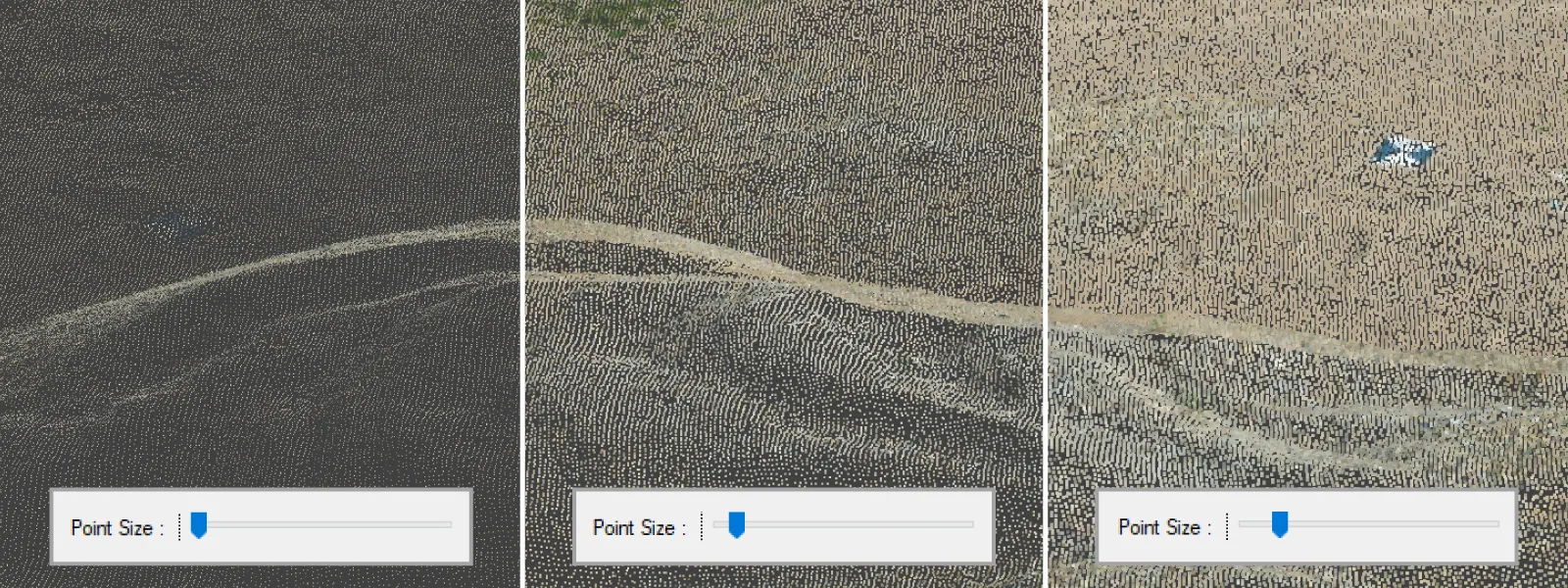
Meshes: You can change the type from solid to wireframe and coloring from flat to texture.
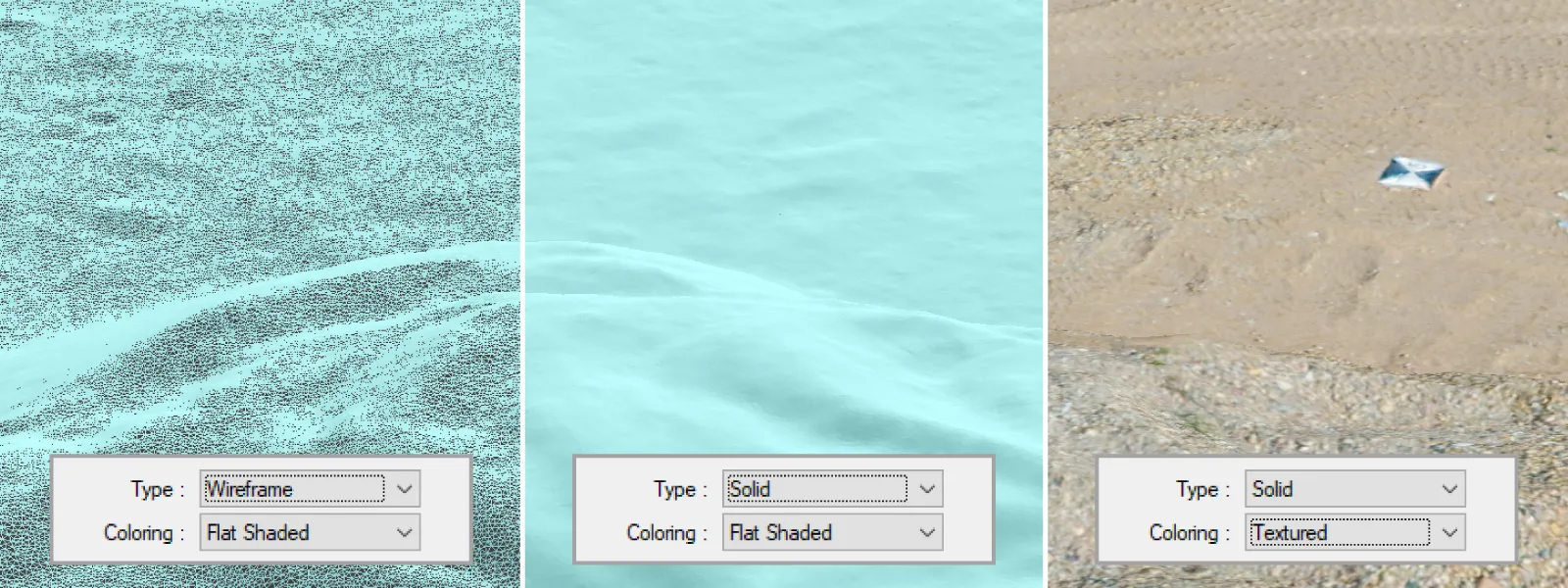
Digital Elevation Maps: Digital elevation maps have the most graphical options. Type from solid to wireframe. Coloring - flat, gradient, or orthophoto (if an orthophoto layer is available). The gradient coloring in itself has many color schemes and an adjustable histogram. You can also choose the height interval or the number of colors in a gradient.
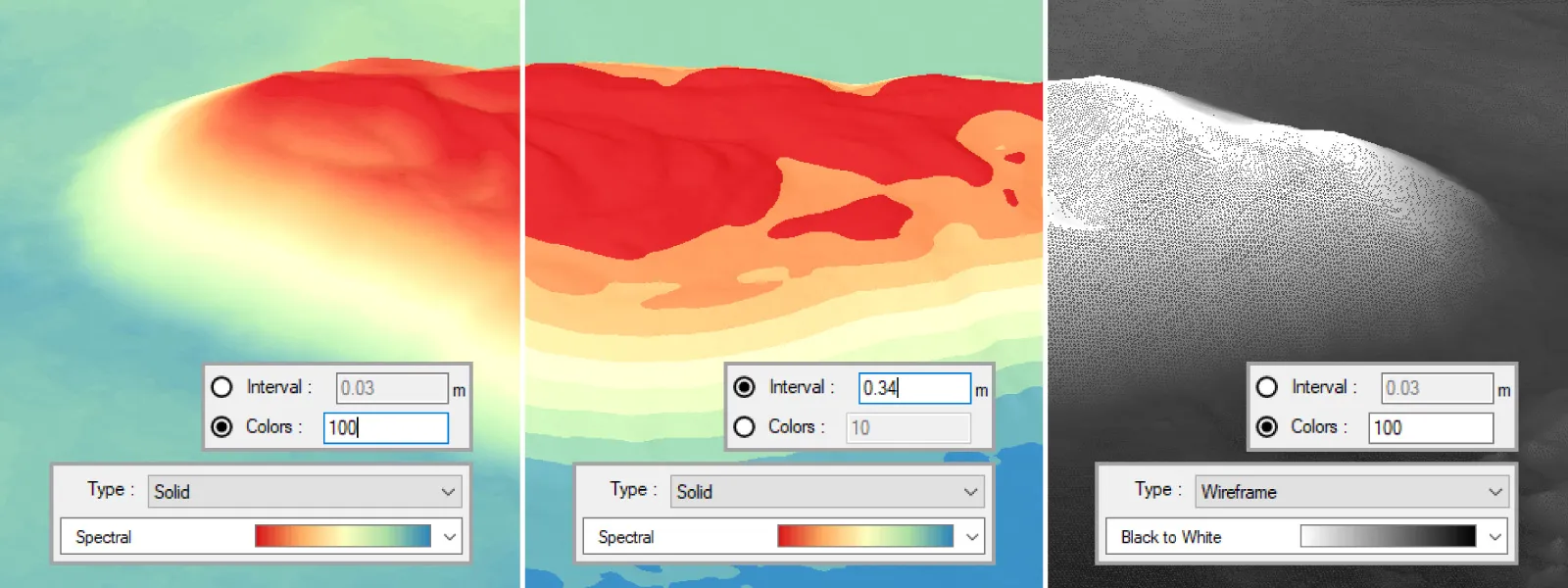
Contour lines: You can change the color of the contour lines.
Points: Each point has a color and radius option. And crucially, points can have annotations. You can enter any text in the description field, adjust the font size, and the annotation will appear in the 3D view next to the point.
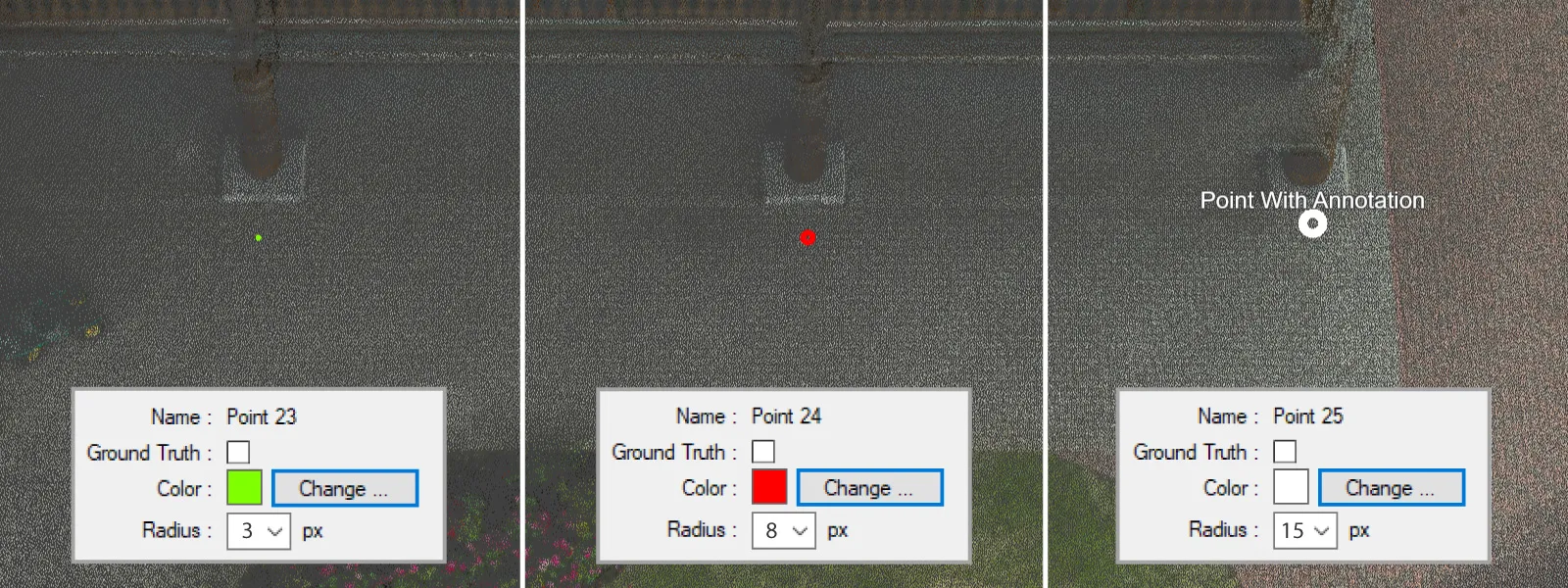
Lines: Each line vertice has the same options as a point, and the line has color and weight options.
Polygons: Same options are available as with lines. Remember - you can change the initial default values in the options for both objects. Polygons do have a global transparency setting too.

Short Tutorial
We created a short video on how to use the snapshot feature in Pixpro:
Conclusion
Now you know how to use the snapshot feature in Pixpro photogrammetry software, and it will come in handy at some point. Creating a basic PDF file or printing it directly on physical paper takes just a few seconds. A simple report with volumes or lengths of a critical area will provide everything you need for simple documentation or monitoring. You can try this feature now for free with our 14-day trial.
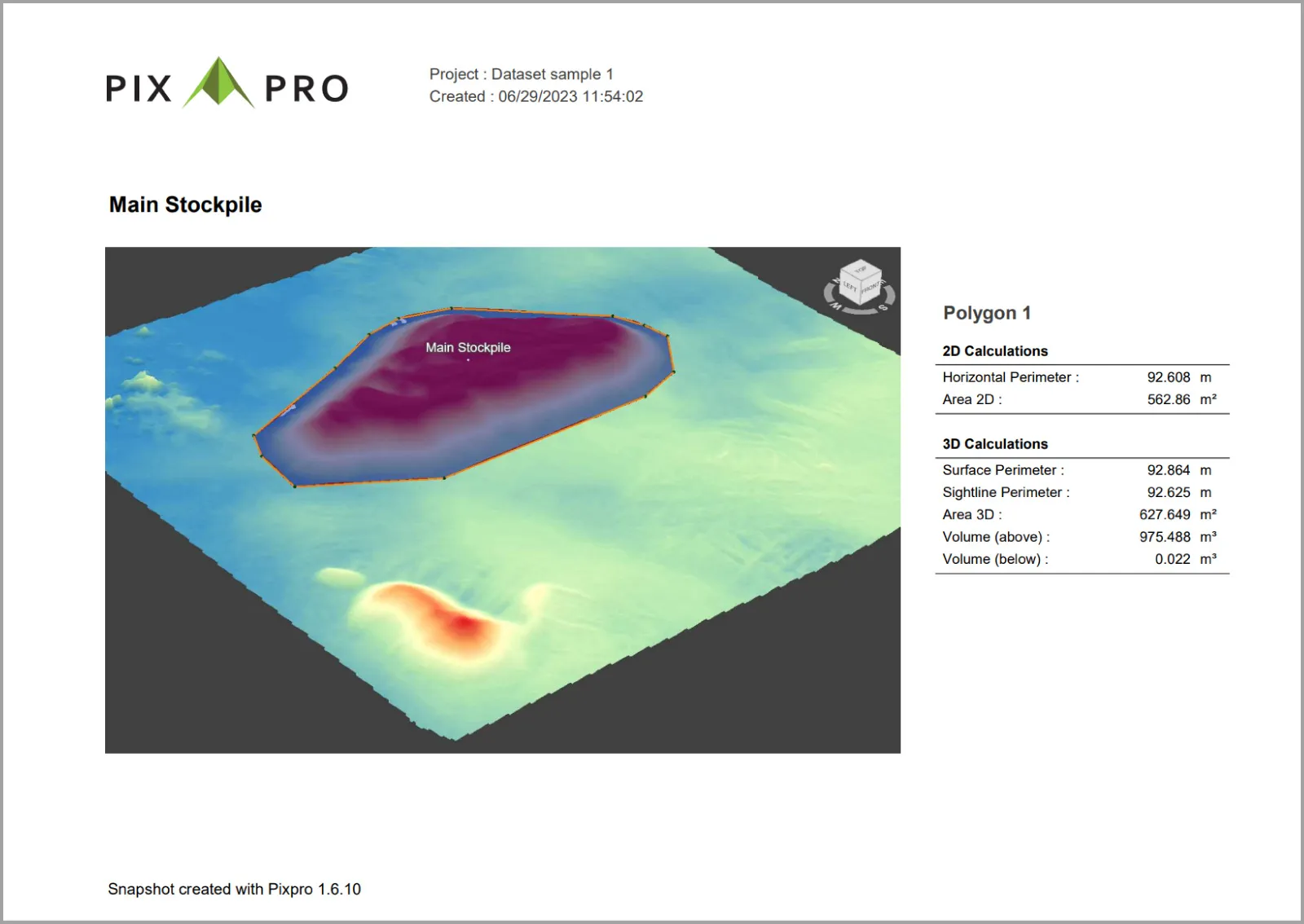

Photographer - Drone Pilot - Photogrammetrist. Years of experience in gathering data for photogrammetry projects, client support and consultations, software testing, and working with development and marketing teams. Feel free to contact me via Pixpro Discord or email (l.zmejevskis@pix-pro.com) if you have any questions about our blog.
Related Blog Posts
Our Related Posts
All of our tools and technologies are designed, modified and updated keeping your needs in mind

Travel Photogrammetry - More Fun than 2D Photos
Sometimes a 2D photo does not do justice to a moment or a place, and you wish you had something more… dimensional. Something that captures shape, texture, and the little details that flat images tend to flatten even more.
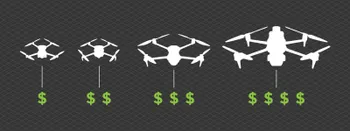
Budget in Photogrammetry - Affordable to Medium to Premium
Photogrammetry, like many other professions, hobbies, or disciplines, can have different budget tiers. In this article, I will provide my opinion on what I consider to be photogrammetry gear, ranging from affordable to premium to high-end tiers.

Top 10 Photogrammetry Misconceptions
There are many misconceptions about photogrammetry, especially for those just getting into it. That is entirely understandable. This field is not exactly mainstream, and it blends elements of photography, surveying, modeling, and data processing — so confusion is common.
Ready to get started with your project?
You can choose from our three different plans or ask for a custom solution where you can process as many photos as you like!
Free 14-day trial. Cancel any time.
Welcome to Pixpro
Sign in
And access your account.
.svg@webp)