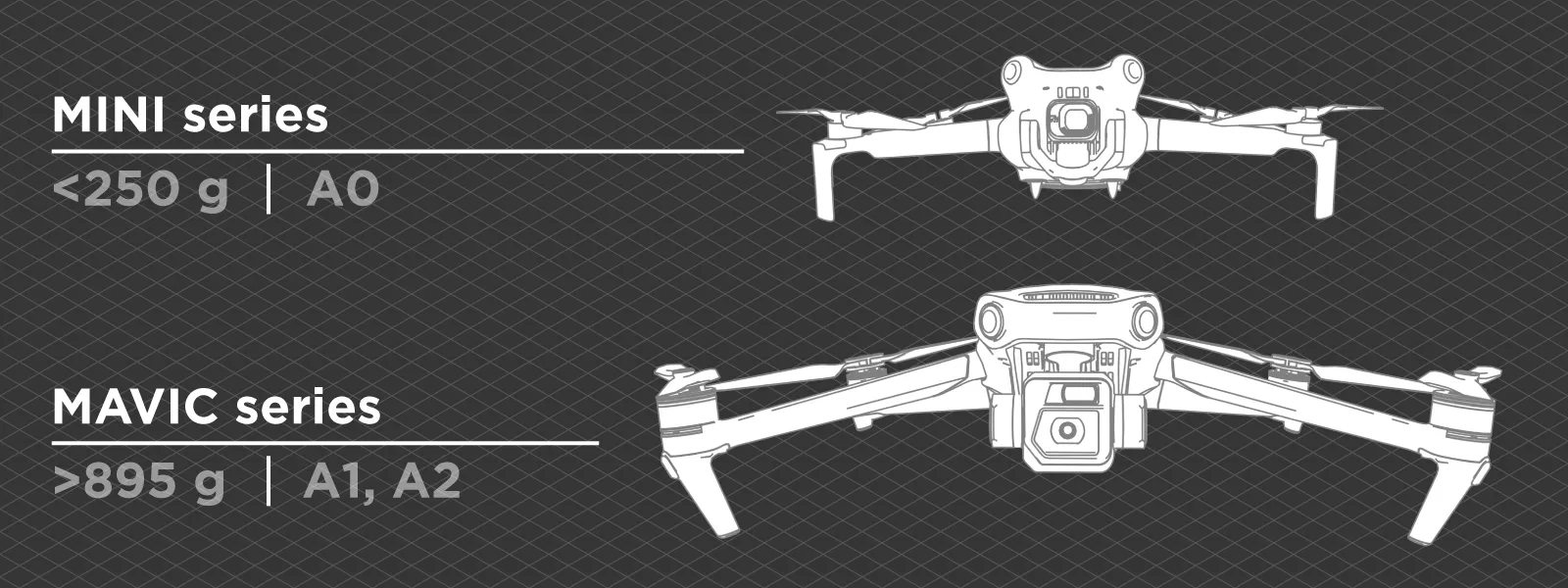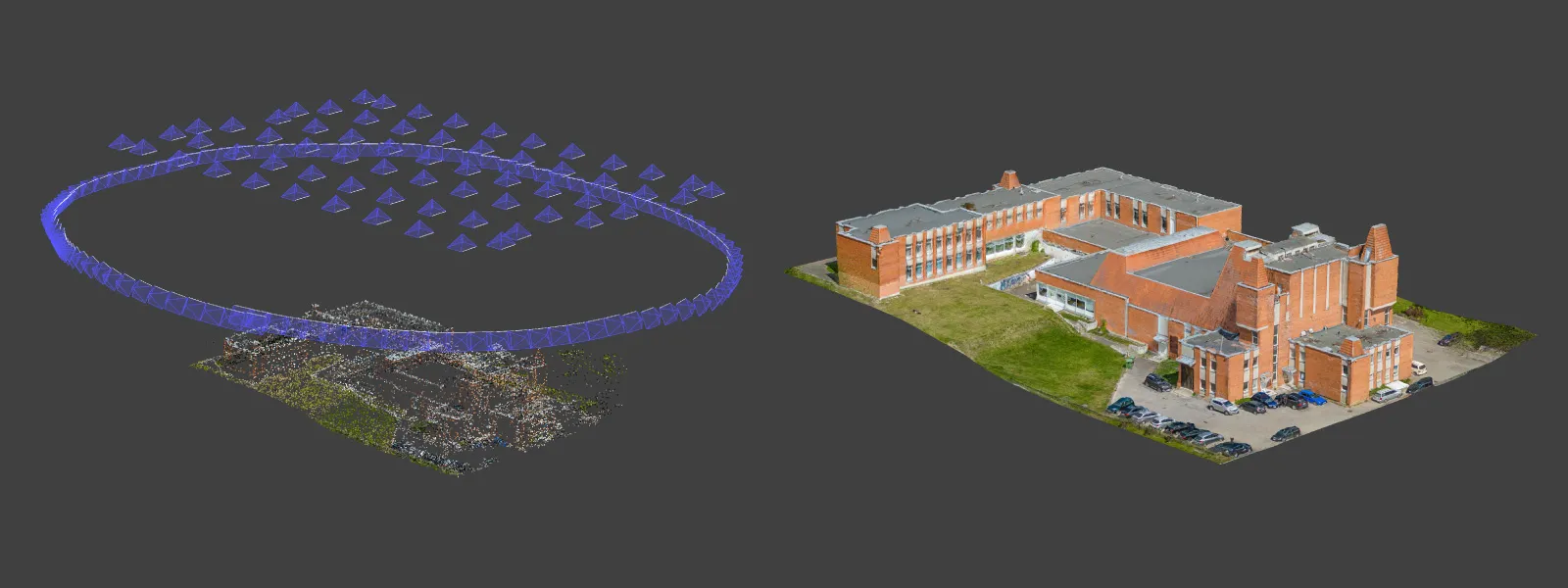DJI Mini 4 Pro Photogrammetry - Pixpro Waypoints
 Lukas
Zmejevskis
Lukas
Zmejevskis

DJI Mini 4 Pro is the best drone, weighing in under 250 grams, and thus, it avoids a lot of regulations that may be bothersome for some. However, it is also an excellent tool for professionals, many of whom may be interested in aerial photogrammetry. A couple of weeks ago, we launched our flight planning service, allowing us to have consistent grid flights for drones that support waypoints. DJI Mini 4 Pro supports waypoints, and we will be delving into more details on how to use this drone with the automated flights from Pixpro Waypoints.
Pixpro Waypoints
Pixpro waypoints use waypoint functionality and a simple workaround to generate flights in a perfect grid pattern with consistent overlap. If you want a quick rundown on how to use the waypoints service - read our previous article here.
In that article, we obtained our examples using the Mavic 3 Pro. This time, we are using the DJI Mini 4 Pro, a much more popular drone, to complete some work. The workflow is generally identical to the Mavic's. Still, some slight differences exist in camera settings specific to the Mini.
Why DJI Mini 4 Pro
The DJI Mini 4 Pro has a good camera that is iteratively better than the one on the Mini 3 Pro (which had the best camera in this weight class) and weighs less than 250 grams. This combination means you can get excellent image and video quality for personal or commercial use while avoiding stricter drone regulations. In some countries, this is the main selling point of drones, even for various professionals.
Otherwise, the Mini 4 Pro has all modern drone features, such as obstacle avoidance, subject tracking, and, crucially for us, waypoint support. Everything we discuss here also applies to the DJI Air 3 drone, which has the same 1X camera but is larger and has an additional 3X camera. The 3X shooter is usually irrelevant to photogrammetric grids unless in unique scenarios.
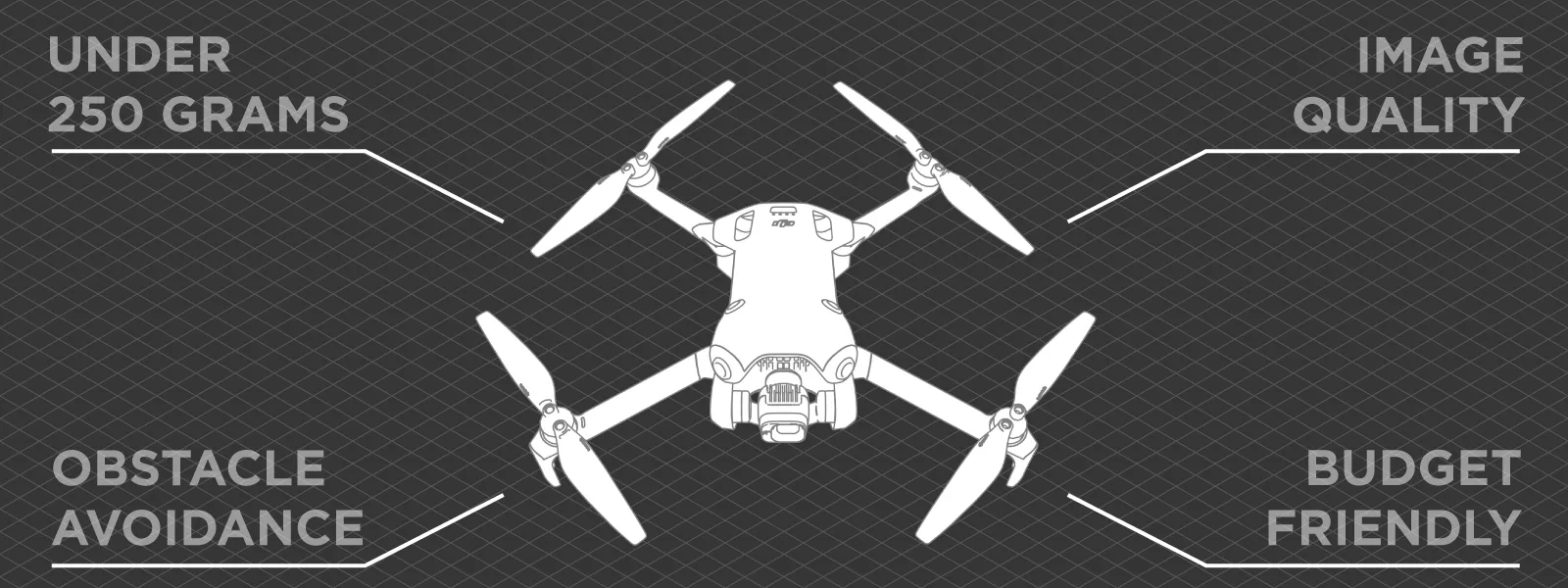 Settings for Photogrammetry
Settings for Photogrammetry
Pixpro waypoints provide the drone's flight path and speed. You will need to set the camera settings yourself. Let's review the primary camera and some other settings individually so you can clearly understand what is necessary.
-
Shooting mode - Timed shot. To trigger the camera in time intervals, we use timed shot mode.
-
Shooting interval. In the timed shot mode, you can choose the interval in seconds. Pixpro waypoints provide the same choice during flight planning, so you must select the same interval. We recommend choosing 3 seconds and seeing what speed the waypoints service calculates. DJI Mini 4 Pro is less powerful than larger drones, so we recommend keeping the speed between 2 - 7 meters per second in most cases. Thus, adjust the capture interval accordingly.
-
File format. You can shoot JPEG, RAW, or both. If you want to do both, remember that your card must be fast enough to write both formats in 2-second intervals. A good rating indicator is A2 on micro SD cards, meaning they are as fast as they get with the current tech. If you choose either RAW or JPEG, both formats have advantages and disadvantages; you can read more about it in our Raw Photo Processing for Photogrammetry article.
-
Exposure mode Auto vs. Pro. If you are on a bright day, you can use auto exposure; chances are it will do just fine, with minimal fluctuations. You may see fewer fluctuations if you choose manual settings on a bright day. Still, the camera will not adapt to the changing light conditions if a cloud comes. Whether you choose auto or manual, constantly monitor the shutter speed. It needs to be sufficiently fast so no motion blur is introduced to photos due to the drone's movement.
-
Finally, the Mini 4 Pro can shoot with 48 or 12 megapixels. Shooting 48 megapixels will not give 4x the resolution or detail improvement because it is not a real 48-megapixel sensor. Only a slight improvement will be seen while getting much larger files and slowing the drone's operation. Nine times out of 10, we recommend choosing the 12-megapixel resolution.
Our Examples
We made a few examples using the Pixpro Waypoints service and our hyperlapse for photogrammetry scanning technique. We used a DJI Mini 4 Pro with the DJI RC N2 remote and an Android phone. Below, you can watch the entire uncut process of the drone making two identical nadir grids but with one different setting - 12 vs 48 megapixels.
Once we enabled the 48-megapixel setting, the drone limited the capture speed. With the higher resolution setting, we could no longer capture timed shots in 2—or 3-second intervals. So we had to set a 5-second capture interval and slower speed, 2.5 meters per second, to obtain 80 percent overlap.
Below are some examples of orthophoto images created using Pixpro photogrammetry software. You can judge with the side-by-side examples at the same zoom level if the speed and file size tradeoff is worth the minimal increase in resolution. We shot in RAW format and processed all photos identically. Each RAW image takes up almost 100 megabytes of space on the disk, while the converted jpegs are 10 - 16 megabytes each. 12-megapixel photos take 4X less space.
![]() We also combined the 12-megapixel nadir scan with a wide orbital hyperlapse scan for oblique data. We created a 3D mesh with texture in Pixpro. Combining orbital flights, obtained semi-automatically with fully automated nadir grids, is a quick and efficient way of obtaining an excellent 3D scene of almost any medium-sized building or object.
We also combined the 12-megapixel nadir scan with a wide orbital hyperlapse scan for oblique data. We created a 3D mesh with texture in Pixpro. Combining orbital flights, obtained semi-automatically with fully automated nadir grids, is a quick and efficient way of obtaining an excellent 3D scene of almost any medium-sized building or object.
Conclusion
The small yet powerful DJI Mini 4 Pro becomes even more potent for photogrammetry and creating orthophoto images with the help of Pixpro waypoints. You can obtain consistent overlap and flight path grids without touching the remote controller. If you are willing to do the workaround, you will speed up your workflows in the field while ensuring maximum quality and consistency. Try Pixpro waypoints now with any active Pixpro photogrammetry license or trial for free.

Photographer - Drone Pilot - Photogrammetrist. Years of experience in gathering data for photogrammetry projects, client support and consultations, software testing, and working with development and marketing teams. Feel free to contact me via Pixpro Discord or email (l.zmejevskis@pix-pro.com) if you have any questions about our blog.
Related Blog Posts
Our Related Posts
All of our tools and technologies are designed, modified and updated keeping your needs in mind

Viltrox 14mm vs. Pergear 14 mm Lens – Choosing for Interior Photogrammetry
Ultrawide-angle lenses are most commonly used in photogrammetry for interior scanning. I am planning to do an interior-type construction site scan, so I need a lens for my Sony full-frame camera. There are plenty of premium wide-angle options, but I need something that provides the best image qualit

Gaussian Splatting vs. Photogrammetry
Every few years, something new shows up online claiming to “revolutionize” 3D reconstruction. A while back it was NeRFs. Now it is Gaussian splatting — with endless YouTube clips of people walking through photorealistic 3D scenes that seem to render instantly.

Photo Dynamic Range - Real Life Tests and Advice
Dynamic range is an inescapable term when talking about digital photo or video capture. Our human vision has an incredible ability to adapt, allowing us to perceive both very dark and very bright scenes. When a digital imaging sensor or even a chemical negative captures a scene frozen in time, it is
Ready to get started with your project?
You can choose from our three different plans or ask for a custom solution where you can process as many photos as you like!
Free 14-day trial. Cancel any time.
.svg@webp)